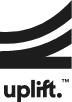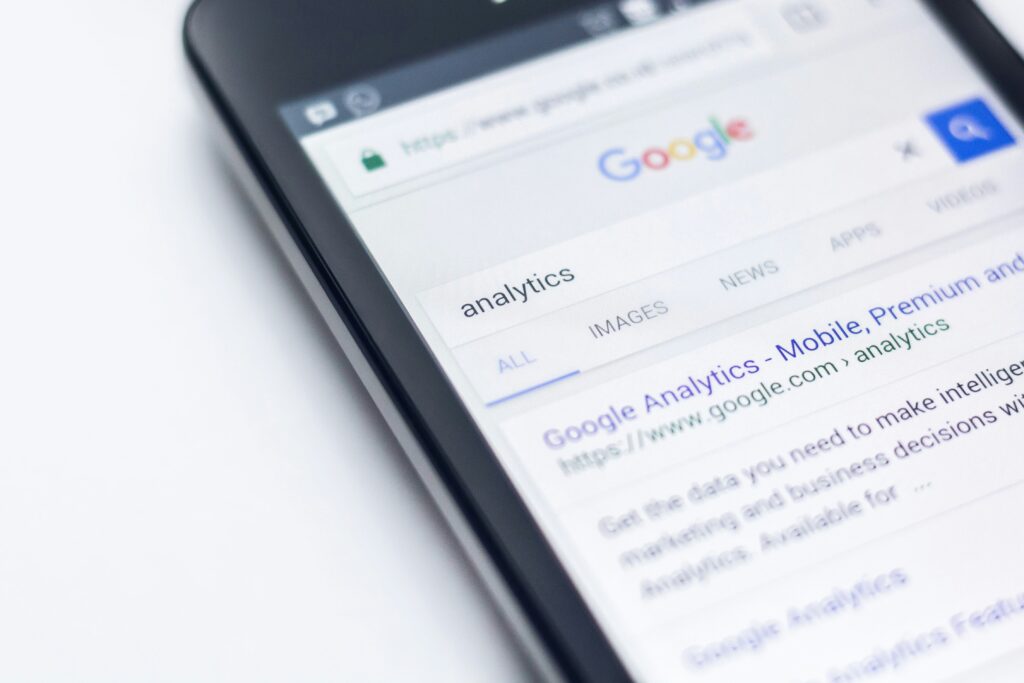Insights
A Guide To Hosting Jargon
June 5, 2024

Written by:
If you’re in the market for a web hosting service and you’ve found this article, you are probably already overwhelmed by choice and jargon. I’m not here to recommend any particular hosting provider, but hopefully this guide will shed light on the basic aspects of web hosting to aid your decisions – or just calm you down a little in the face of exasperating levels of technobabble!
Servers
You will probably have a vague idea that a server is a computer without a screen. Perhaps you’ve seen those mysterious rooms in offices filled with stacks of flashing boxes linked by a Gordian Knot of wires. These boxes are indeed computers without screens (technicians will dial in from their own machine to control them), plus cooling equipment, power backups and routers allowing the servers to communicate with the outside world.
A server is essentially a computer dedicated to a single purpose, in our case hosting websites. Just like your home computer, it will run an operating system – usually a stripped down version of Windows or one based on the open source platform Linux – that allows it to run the software required to make websites happen.
If you sign up for what is usually called ‘managed hosting’, the hosting provider will set this software up for you and provide a control panel to manage the settings, as well as technical support if you get stuck. If you purchase a private or dedicated server, you will need the expertise to install the software yourself via the command line (which might make you feel like a hacker in a film, but may also drive you to despair if you don’t know what you’re doing).
Types of server
The difference between different hosting packages boils down to how much of a physical disk you have and who you are sharing it with:
- Shared hosting means you share a server with other customers (the same way your home PC might have multiple users with their own private document folders). This makes it cheap, but your resources (memory, bandwidth, etc) are limited and there is a risk that one of your disk-mates might break the whole server leading to your website going offline.
- A Virtual Private Server (VPS) is the same as the above, but your resources are more protected and you will manage the virtual server yourself.
- On a dedicated server you have a whole hard drive to yourself, so there is no risk from other users and the full power of the server is available to you at all times, but you will need the knowledge to manage it.
- Cloud servers, despite their mystical reputation, are still physical servers. The distinction is that data for a single customer is spread across multiple disks (possibly in different locations) to allow extra resources to be assigned as they are needed. For example, during high traffic periods it helps to have many servers sharing the load, but during quiet periods you can run the website with less server power.
It’s worth pointing out that the first three options will usually be billed monthly or annually based on a set amount of disk space and memory, whereas cloud hosting is charged on the amount of server power you actually use, so it needs to be managed efficiently and is only recommended if your website is subject to large and sudden surges of visitors.
Domain Names and DNS
You know that a domain name is “blah-de-blah dot blah”, but it’s important to understand what happens after the user types that in their browser.
Every domain name is created by a registrar (the company you buy the domain from, not necessarily the same as your hosting provider) and they register it with a network of organisations around the world. Through the top-level domain name (“dot blah”) and then your custom name “blah-de-blah”, the user’s request is passed via the applicable directories to a ‘name server’ that belongs to your host and then through a series of ‘DNS Zones’.
I realise this is all getting a bit sci-fi now, but DNS Zones are not where the rogue mutant tribes live, I promise. It stands for ‘Domain Name System’ and is basically a set of signposts from a domain name to different servers. As well as holding your website, your hosting package might include an email service, or you might use a third-party email server. DNS is where you tell the browser which way to head:
- A www. request goes to the IP address of 123.456.789, which is where your website is.
- An @ request might also go to 123.456.789 if you run emails from your hosting server, or it might point to 987.654.321, which is a dedicated email service.
- SFTP (Secure File Transfer Protocol) is a system where you can transfer files from your computer to a web server like dragging them from one folder to another. There will be a DNS Zone for ftp. that will probably add a specific port number to the IP, e.g. 123.456.789:22.
- DNS Zones can also provide meta information (a verification code, for example) about your website in TXT records.
Internet Protocol (IP) addresses
I’m sorry for chucking a load of numbers at you without warning, but you probably know what an IP address is – even if you don’t, you have at least one right now.
Every device connecting to the internet has an IP address. The clue is in the name – like a postcode, it’s a shortcut to your location or the location of the website you are trying to access, so the software involved knows where to look for data and where to send it back to.
More global registries use the aptly named ‘WHOIS’ protocol to convert IPs to physical internet connections, just as a phone number represents a landline. If connecting to the internet from home, all your devices probably have a single IP that represents the connection through your wifi router, down the broadband cable and to your ISP (Internet Service Provider, aka the people who send you bills each month). It’s the same principle for your web hosting – the IP represents the connection point between the server and the internet.
To summarise, your request to access a website involves your own IP, the domain name, a series of directories around the world, name servers, DNS Zones and the IP of your web hosting – then the data goes back along the trail in reverse and you get to take a quiz about which supernatural powers you would have if you were a character in Wednesday.
Now, the point to stop panicking is when I explain that most of this structure should be set up automatically when your web hosting package goes online. It is useful to know the terminology and where it fits into the data journey every web request entails, but at core it is just a series of computers putting each other in touch with yet more computers, one of which has your website on it.
HTTPS, SSL and TLS
The problem with this chain is that there are many links where information is travelling across the internet in what is essentially the public domain. This leaves it open to interception from malicious third parties – not a problem if the data hijacked is a publicly available web page, but a major problem if it is your credit card details.
Because of this danger, the HTTPS protocol was developed in the 1990s. It is the regular HTTP (Hypertext Transfer Protocol) used for transmitting info across the
World Wide Web with added S for ‘Secure’.
It works by encrypting data using an algorithm and the keys provided in the website’s security certificate. Packages are encrypted before being sent and then decrypted on the other end, so if anyone intercepts it they only get their hands on a bunch of gobbledegook they can’t decode. It’s essentially the same method of secret communication favoured by spies and creepy twin sisters.
Since 2016 there has been a major campaign to switch the whole web to HTTPS, to the point where today’s web browsers will be reluctant to let you even visit a website without a valid certificate, let alone send personal information to it.
The certificates in question use Transport Layer Security (TLS) encryption, but are often referred to as SSL (Secure Sockets Layer, an older method of encryption). Modern managed hosting solutions will install a TLS certificate as standard, while new certificates can be purchased fairly cheaply and installed via a control panel if you are managing hosting yourself.
Control Panels
Managed hosting packages will come with some kind of control panel functionality. This means you get a (hopefully friendly) user interface that lets you manage many of the features discussed already. This might be the popular cPanel system or perhaps a custom portal created by the hosts themselves. The quality and usability of the control panel will form a big part of your experience with different hosting providers so it’s definitely worth spending time researching what they offer before signing up.
For dedicated servers, you may need to install your own control panel and sometimes this comes with a licence fee. We talked about servers being computers without screens, but a control panel is like the settings screen on your PC (assuming your family trust you with administrator rights).
You’ll use the control panel to access backups of your files, set up email accounts (if hosting emails on your server) and forwarders, create redirect rules, implement caching policies, integrate Content Delivery Networks (CDN), give other users access to manage your site, access SQL databases where website data is stored and much more. Ideally your control panel will also include quick access to technical support services so you can be guided through any processes you need help with.
Conclusion
That seems like a good note to end on – to remind you that although web hosting is a complicated and highly technical field, and this guide only really touches the surface, quality web hosting providers will offer exceptional levels of customer support, with patience as well as expertise.
If you gain nothing else from this article, I hope you have acquired some nice terminology to drop into helpline calls. Rather than “My website is broken”, impress IT folk by saying “I think it might be an issue with the DNS Zones interfering with the TLS against the nano matrix”.
Yes, I did make up that last one to check you were paying attention!