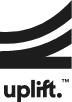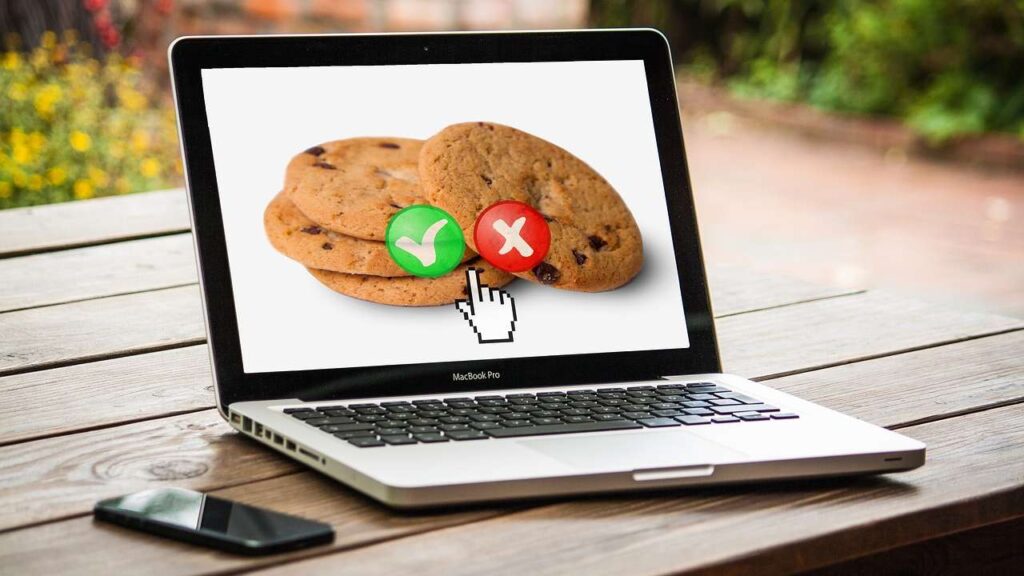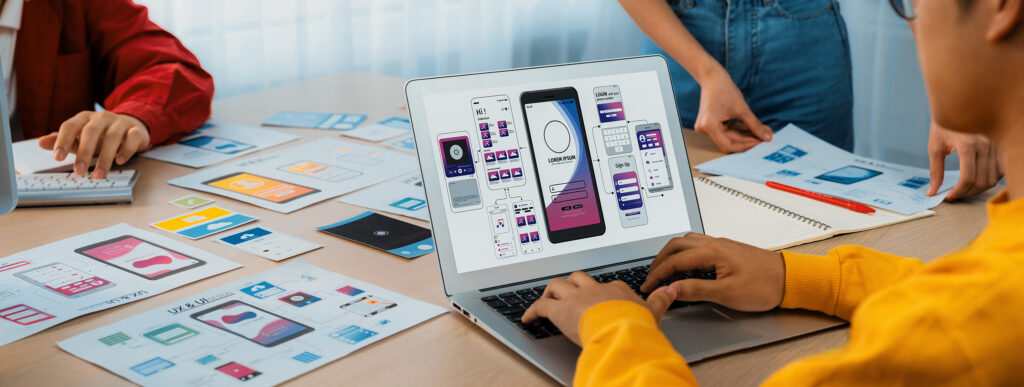Insights
What is Google Consent Mode, And How Do You Implement It?
May 10, 2024

Written by:
In recent years, the introduction of several regulations (such as GDPR and ePrivacy Directive) within the European Economic Area (EEA), has meant that marketers and advertisers have had to adapt and improve their processes to ensure their gathering of personal data and user consent is compliant with such legislations.
👉 NB: Your compliance will need to be reviewed and updated again as the new Digital Markets Act (DMA) came into effect as of March 2024.
A key takeaway from this new legislation is that advertisers will need to obtain user consent to use personal data for advertising purposes, with potential penalties in place for those who don’t follow this. Not adhering to these changes could lead to more severe outcomes for a business, so it’s important you’re actively investigating and monitoring your website’s functionality to obtain and record a user’s consent.

Positively, Google’s recommended implementation and use of “Consent Mode” allows for website owners to easily ensure that they are compliant with this legislation.
In this blog post we have provided an overview of what Consent Mode is, what is different about Consent Mode v2, and how you can set it up for your website easily through your existing Google Tag Manager (GTM setup).
What is “Consent Mode”?
Consent Mode allows you to track user activity for website visitors who accept cookies on your website, but importantly, to also gather some data through your Google tags where users do not accept cookies (while still allowing your tracking to be compliant with GDPR and other data privacy regulations).
Depending on if you want to set up a Google Analytics 4 tag, a Google Ads tag or a 3rd party tag (such as social media tags), you are able to determine which tags fire based upon the cookie type a user accepts (such as analytics cookies or ads cookies).
For tags where a user hasn’t accepted the relevant cookie type for a tag, Google can track ‘cookieless pings’ for these tags, meaning that non-personally identifiable information can still be tracked for a tag. The data collected in a cookieless ping is used for behavioural and conversion modelling purposes only, pulling through information such as: timestamp, user agent, referrer, references to GCLID traffic, and screen resolution.
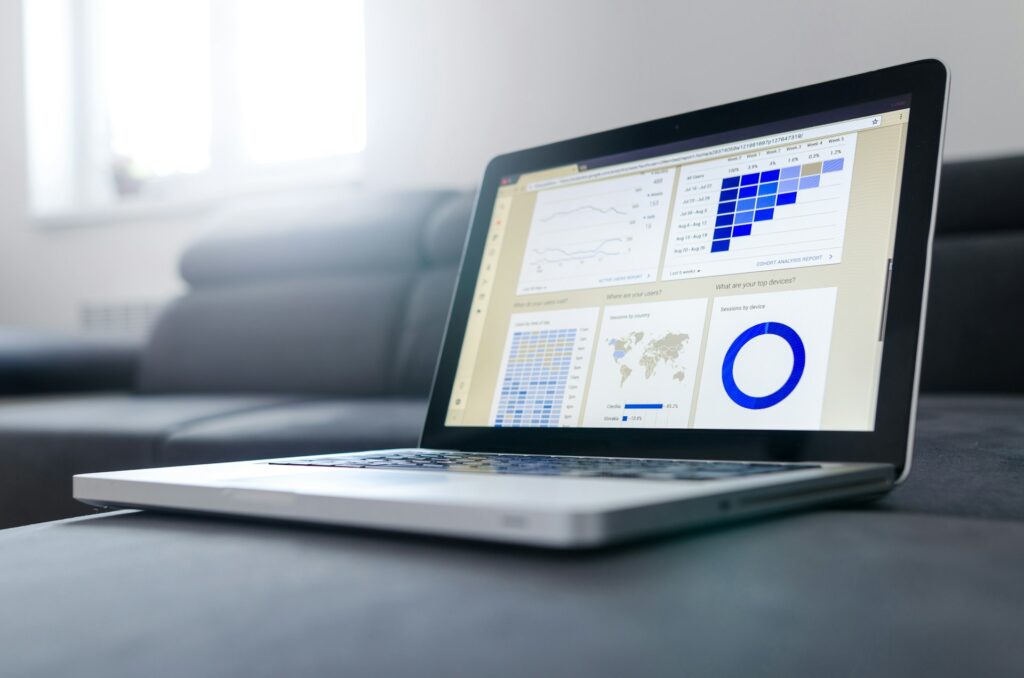
This can help to count conversions in platforms such as Google Analytics 4 and Google Ads through modelled data, which would otherwise not be recoverable without Consent Mode.
Consent Mode is one approach to help you to prepare for the new world of cookieless tracking, as it means that top level user activity can be tracked even when a user denies cookies. For a full list of the information tracked for each consent type and status (granted or denied), we would recommend reading this ‘Google support’ article.
Without Consent Mode in place, it would mean that you are very likely missing on tracking those users who are denying or blocking cookies on your site, which will lead to gaps in your reporting and advertising capabilities.
What is Consent Mode v2?
As part of the upcoming DMA, Google has introduced Consent Mode v2, a more advanced version that requires additional user consent for cookie usage, with a specific focus on personalised ads and analytics consent. Specifically, the new version has added 2 new consent states for advertising consent:
- ad_user_data – this establishes if personal data can be sent to Google based on user consent.
- ad_personalization – this establishes if personal data can be used for purposes such as remarketing
In order to use Consent Mode v2, you need to have a consent management platform (CMP) in place for your website’s cookie banner, with the relevant CMP aligning to Google’s GDPR and ePrivacy compliance. Google has their own list of required providers (under the ‘Consent management platform integrations’ header in this Google Support article), which includes Cookiebot, Complianz, Onetrust and Cookiescript, all of which we at Uplift have experience working with.
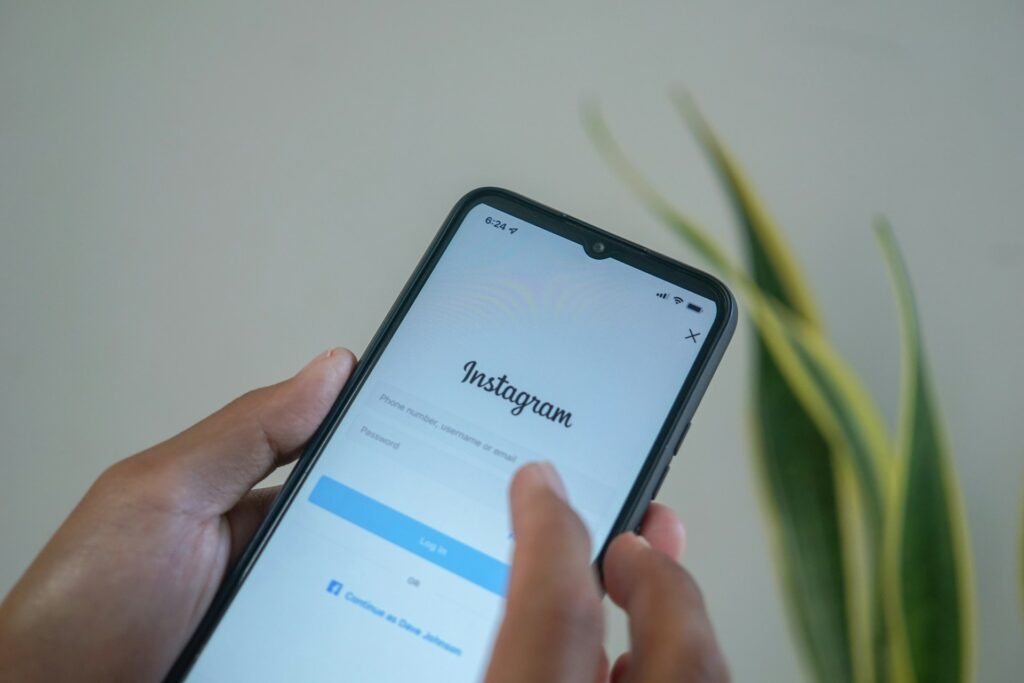
How Does Consent Mode Work?
When a user interacts with the cookie bar on your site, they are able to identify which cookie types they would like to allow or deny on the website.

Depending upon which cookie types the user accepts or denies, Google’s Consent Mode is updated to reflect which consent type the user has allowed to be tracked. In this example we can see how the user’s consent has been updated when they accept all cookie types.
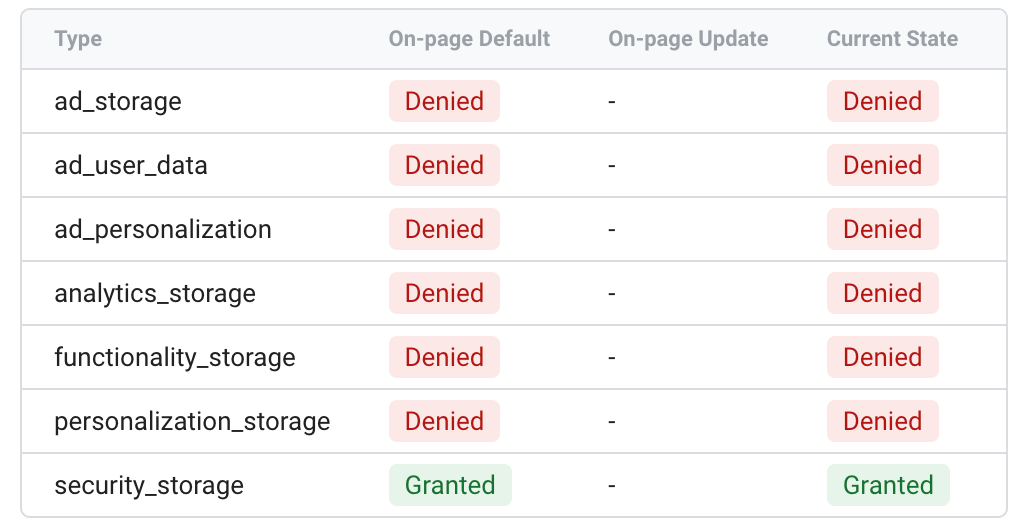
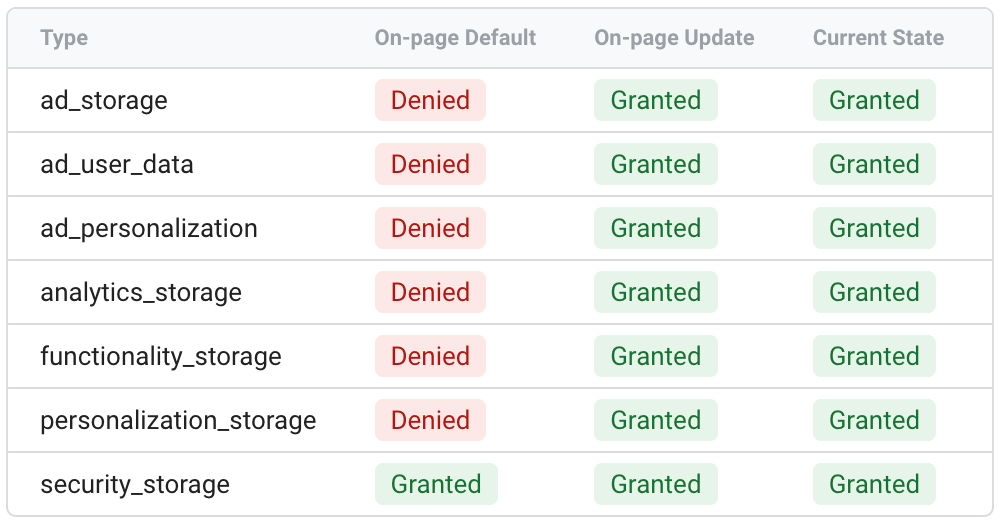
Through your tag setup in GTM, you are then able to determine which consent types are relevant for each tag (this is automatically defined for Google tags, but will need adding manually for non-Google tags). You can also test cookie consent using the ‘Preview’ functionality in GTM to double check that the relevant consent types are correct as you accept or deny cookies.
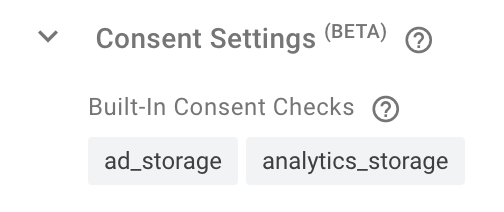
What Is Modelled Data?
Modelled data is used by Google to help “fill in the gaps” for reporting where a user denies cookies, meaning that conversions and traffic volumes can be calculated using machine learning from the existing collected data and cookieless pings information.
For example, when users don’t grant consent, events and conversions are not associated with an individual user identifier. Google can then use machine learning to estimate the behaviour of those users based on the behaviour of similar users who do accept analytics cookies, such as the same referral traffic source.
In terms of GA4, we can identify if modelled data is being gathered in our GA4 property by checking the ‘Reporting Identity’ is active in the ‘Admin’ section of the platform (under the ‘Blended’ option, and looking for the following message against a graph in the ‘Reports’ section of the platform, advising that “Analytics is estimating data”.
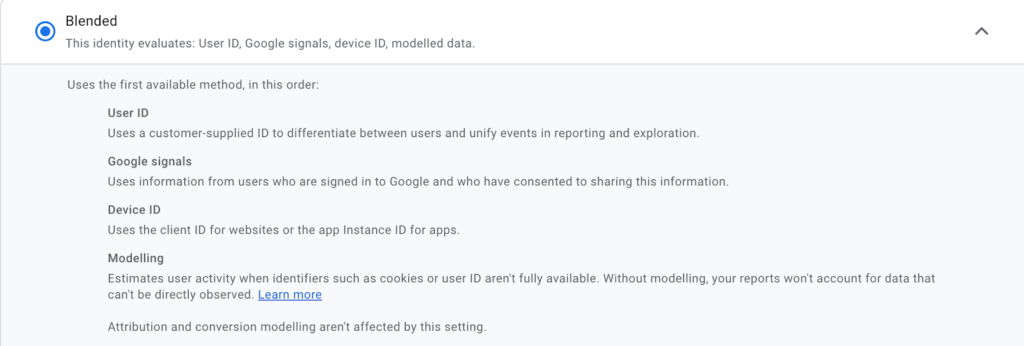
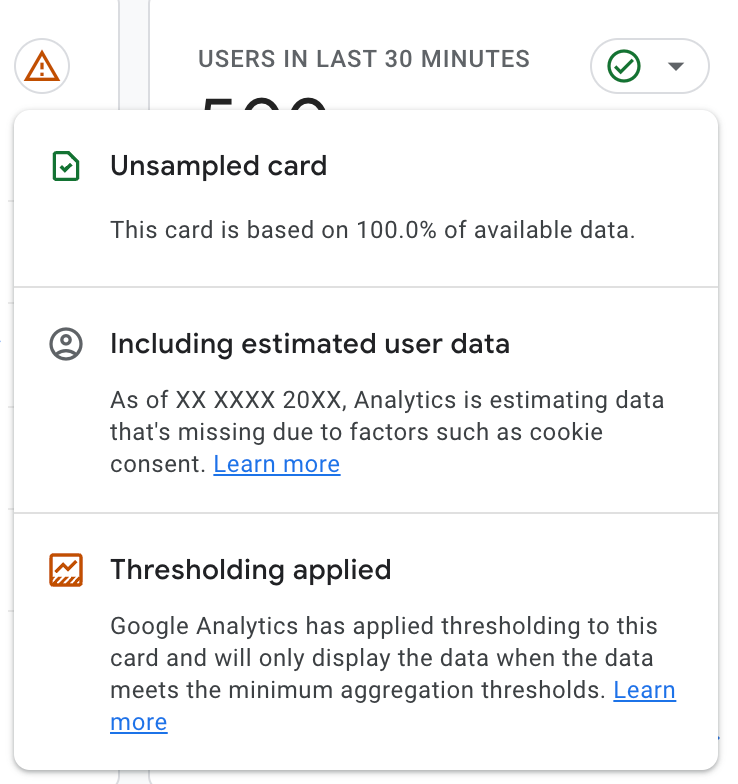
It should be noted that modelled data is only available in GA4 if the levels of traffic and users and the relevant consent statuses meet the prerequisites defined by Google.
How To Implement Consent Mode In GTM?
Through your GTM account and Web container, you can add the CMP tag for your relevant CMP provider, and update the relevant settings to help implement tracking for consent. You can find the CMP tag through the ‘Community Template Gallery’ Import Tag Template search option, as shown in the following screenshot.

Using Cookiebot as an example, you will need to ensure that any setting to enable Google’s Consent Mode, and other relevant settings (such as ‘Enable URL passthrough’), are selected too.
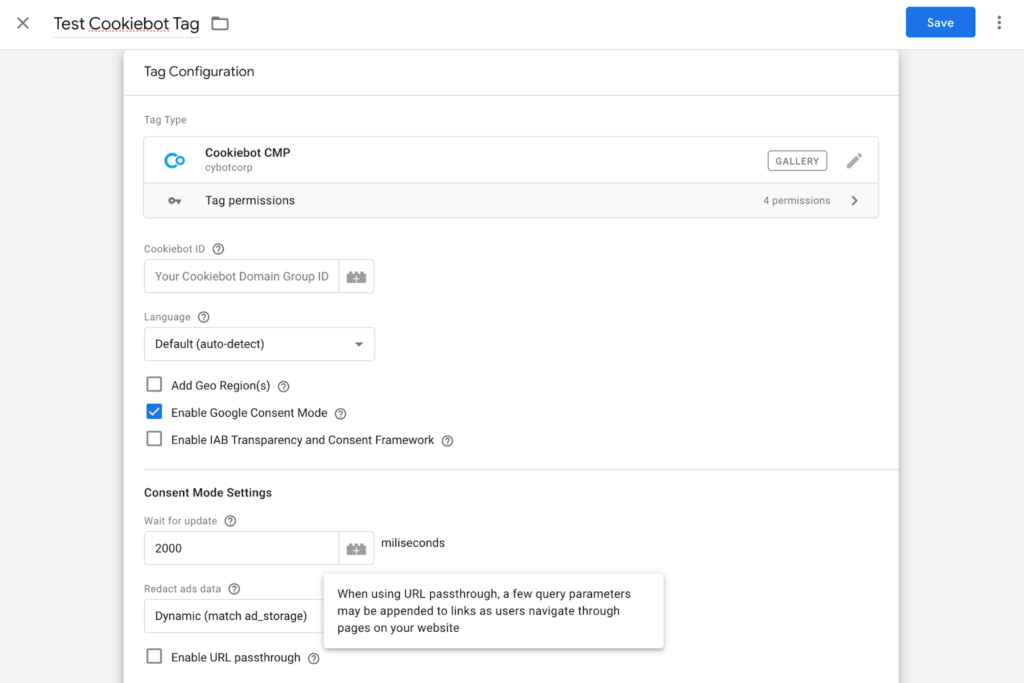
You would then need to ensure that the CMP tag has the ‘Consent Initialization – All Pages’ trigger selected, to ensure that the consent status is shown for all pages.

A CMP linked up with a cookie banner on your website, means that the user can accept or deny different cookie types as deemed relevant. In terms of the tracking setup, this CMP means that you can attribute different consent types across Google (such as Google Analytics 4 and Google Ads) and non-Google tags.
There are different implementation levels for Consent Mode as defined as below (and at this Google support link):
- Basic implementation : Google tags are blocked until consent is granted, so no data is collected if the user denies cookies, only if they accept cookies
- Advanced implementation : Google tags are loaded before the consent dialog appears. If a user accepts cookies data is collected, if a user denies cookies tags only sends cookieless pings instead.
The use of an existing CMP also means that as and when Google makes changes to Consent Mode (such as the recent v2 updates detailed in this Google support article), the existing CMP tag template is automatically updated by the provider (Cookiebot in this instance), meaning that the existing tracking setup can be more easily updated to align with the required changes.
————
If you have any more questions about setting up consent mode for your tracking, using Google Tag Manager as a whole, or would like more information about non-Google cookieless solutions – please get in touch so we can chat about how Uplift can help you or your business.